Scenario: Basic 2 Node SAN/iQ 8.5 SAN with Failover Manager, upgrade to SAN/iQ 9.0
1: Download the CMC 9.0 Installer from http://www.hp.com/go/P4000downloads and install.
This is a straightforward Next > Next > Next type install, and will uninstall any previous versions of the CMC.
2: a: Open the HP P4000 CMC and login to the management group.
2: b: Select 'Configuration Summary' in the Navigation pane of the CMC, and the Upgrades tab
2: c: Click 'Start Download' to begin the upgrade process
- and then it will go away and download its upgrades (note the size in the image below > 4GB!)
The default download location is “C:\Program Files (x86)\HP\P4000\UI\downloads”
3: When all files have been successfully downloaded, click the 'Continue...' button next to the management group
4: The downloaded software is verified, and the 'Install Action Required' Windows opens up
If using any of the software under 'Upgrade this Software First,' upgrade these first (DSM/ CLI/ MIBs,) then tick the check box, and click the Install button.
The 'Upgrade Process' Window opens up, software will be copied to the systems, and the install will run.
The software automatically installs in the correct order of Failover Manager first, then non-VIP (Virtual IP holder) node, and finally the node holding the VIP.
Note: The CMC will be unavailable until the installation complete
5: Once complete, the 'Upgrade Summary' box will appear
If using any of the software under 'Remaining Software to Upgrade,' upgrade this first (VSS Provider,) then tick the check box, and click the Finish button.
6: Select 'Configuration Summary' in the Navigation pane of the CMC, and the Upgrades tab to verify that software is up to date for the management group.
THE END
Note I: Recommend keeping a constant ping to the nodes to see when they reboot.
Note II: Ping to the VIP recorded 0 packet loss and the TEST Network RAID-10 volume had 100% availability during the upgrade
Note III: This demo was done in a lab environment using the 8.5 Laptop Demo (384MB guest memory) and 8.5 ESX Failover Manager (384MB guest memory,) within VMware Workstation 7, on a 64-bit VT-enabled workstation. The only error that appeared was from VMware Workstation - 'You are running a 64-bit guest operating system, but the virtual machine is configured to run a 32-bit operating system' – and clicking OK to this both times enabled VSA02 and VSA01 to resume their boot process, no further interaction was required.
Note IV: Using Advanced upgrades
1: Within the 9.0 CMC click Help > Preferences
2: On the Preferences windows, select Upgrades
3: On the pane, select Advanced for the Upgrade Selection Mode
4: Click OK
This allows either patching of the current version, or upgrading to a version other than the latest (it does not give the option to install the software on one node at a time, and will automatically patch/upgrade all nodes in the management group)


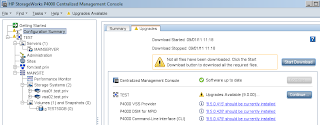








Comments
Post a Comment